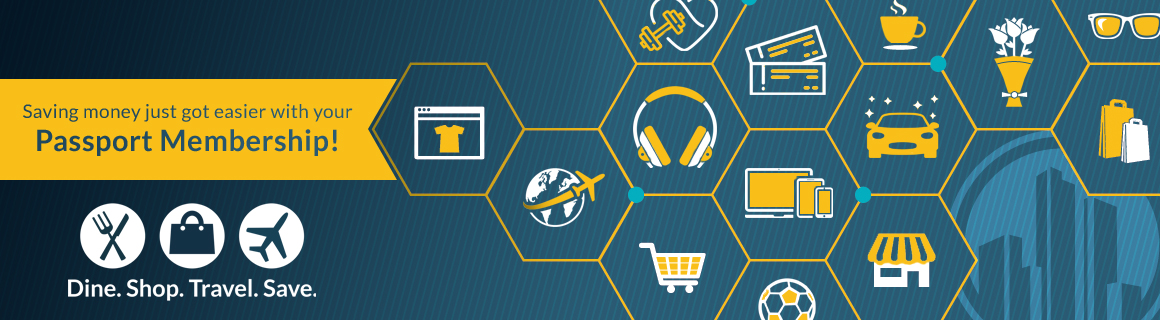
Help
Question: How do I use the tabs in the top masthead area?
The tabs at the top of the page determine the content that is available for viewing.
- The ALL tab includes the entire list of businesses that offer discounts as a part of the program.
- The DINE tab includes food and beverage related discounts, including restaurants.
- The SHOP tab includes discounts from retailers and service providers.
- The TRAVEL tab includes hotels, air travel, vacation packages, rental cars and transportation.
Question: How is my member location determined? Can I change my location?
By default, your location is determined based on your current location (IP address). The site will show you offers within 25 miles of your location. You can modify this distance using the Search Radius selections shown at the left of each list.
To change your location, type a city or state into the location bar and pick from the options shown. Or, click on the compass icon to the right of the location box to get results centered on your current location.
Question: How do I use the keyword search feature?
The keyword search feature is located in the upper right hand area of each page. Start your search by typing any keyword or phrase. Hints matching your entries will be shown suggesting keywords associated to available offers; select one of the hints or use your own terms!
Use the drop down menu to the right of the search box to filter your search results by offer type.
Question: How do I use the filters within the site?
Each tab contains its own unique collection of filters; use these filters to change the collection of discounts that are shown. Hover your mouse over each filter for more information.
The text shown atop the result list (or map) summarizes your filter settings and the number of offers available for easy reference.
Question: How do I change the sort order of the offers shown?
Click any option available after the Sort By heading in the Filters & Tools sidebar. You can choose from the following sort criteria:
Question: How can I view offers on a map?
You can toggle between the list and map view using the buttons shown in the heading area of each list or map view. Click the map button to view the map or click the list button to view the list. When viewing the map, offers from vendors who cannot be mapped (eg: online merchants and service providers) will be show in the 'Additionall Offers' collection displayed below the map.
Use your mouse scroll wheel to zoom the map. Hover over a pin to view the offer details. Drag the map to change your search location.
Question: What do each of the listing icons stand for?
Restaurant offers include the following icons in addition to the collection listed above:
Question: How is the recommendation data collected and used?
Your recommendations provide your fellow members with important information regarding the offers available to them. Offers with the most frequent recommendations in the last 30 days are sorted to the top of the lists, by default. You can recommend an offer by clicking on the "thumbs up" icon at the top-left of any listing.
Once you've made a recommendation, you can revoke it by returning the offer listing and clicking again on the highlighted "thumbs up" icon. Visit the 'My Profile' tab for easy access to each of your recommended offers.
Question: What information is stored in My Profile?
Your profile contains your personal information, including your email, default location and card number. The personal information stored in your profile is secured; requiring both your email address and matched card number for access to view or update.
We also store your preferences regarding email communication on this tab. If you’d like to receive communication regarding specific offer types, you can indicate this preference here.
A list of your recommendations will appear as a part of your profile page; if you "revoke" your recommendation it will be removed from your profile.
Question: How can I suggest a business to join the program?
Your ideas and input are welcome! To suggest a new business, please visit the SUGGEST tab to make a recommendation.
Question: Is there an app available for my smartphone?
Yes! There is an app available for Android and iOS devices. Visit your phone's marketplace and search for "Passport Mobile" to find the app.
Once your have found the app in your marketplace, follow the normal app installation steps to download and install the app on your device. Then, sign in using your card number and start finding deals near you!